Substitute Items
Soft Substitute. This is by item, not customer specific. You have the choice in order entry to purchase the original item or the substitute item. The original Item and the substitute item must be items in the inventory master.
To set up:
In the item screen, sub item# enter a substitute item#, which will display at order entry item if printed item number is out of stock.
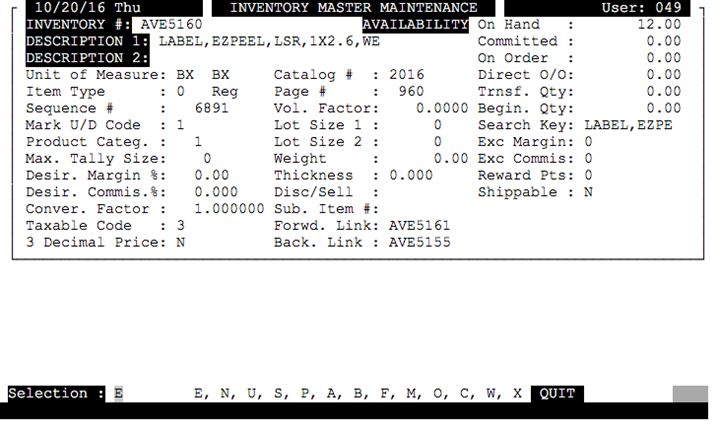
You could also utilize the Dis/Sell field, by typing in ADD to add another item to sell with this one.
Existing Item:
Example: Disc/Sell -Add
Sub Item # - Glass Deposit
What the system does is when you enter in xyz item # if the Add feature is associated to this item will automatically add items in Sales Order Entry. This feature will work on the website as well.
Alternate Items. You can have up to 15 different alternate items. The customer will still have a choice of which one to order.
To set up, bring the product you wish to set up the alternates. Then type in”X” at the selection codes at the bottom of the screen. Each alternate must also be set up in the item screen. The cost & primary vendor pulls from the item master screen & cannot be over ridden.
Set up .USER in the “M” misc section to “Display sub items as Yes”
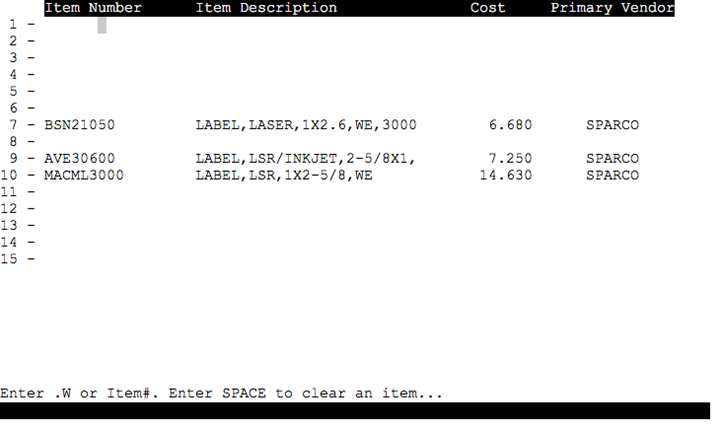
Hard Subs. This is to force substitutes. This can be customer specific.
To set up: From the inventory screen, select 14 additional options, then 23 Hard Substitution Maintenance.
Create a substitution list or .W to search for existing. For example “JWOD”
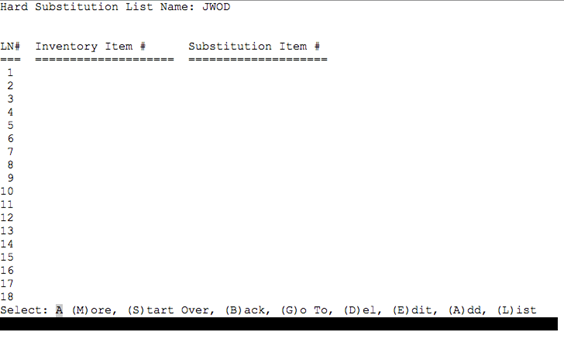
By selecting A to Add, access the primary item number, then substitute item you wish to sub.
Then from the Customer Master File, access the account you want to assign this Hard Sub List to, type in HS at the bottom of the selection code.
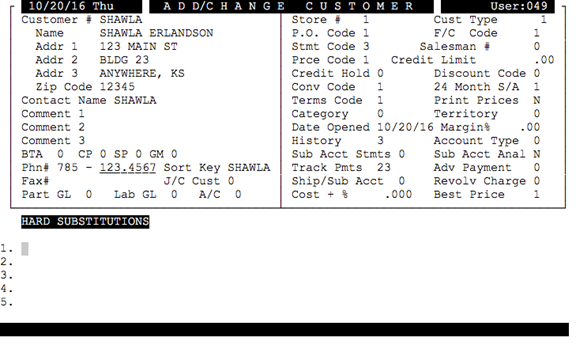
And type in the Hard Sub List you assigned in the hard subs list.
In order to activate the hard sub feature, you must activate the parameters in table 16 “Activate Hard Substitution Item# at SO Entry (0=N, 1=Y) yes
